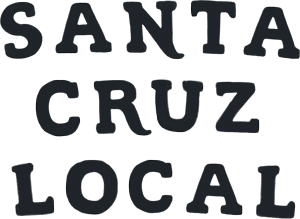Did you miss our newsletter?
We want to help you get Santa Cruz Local’s newsletter without delay so you can stay on top of Santa Cruz County’s biggest issues. If you mark our newsletter as “not spam” and add Santa Cruz Local to your contacts, it can help keep our newsletter out of your spam folder.
If you signed up to receive our emails but you don’t see them, try these steps:
- Search your email for a message from [email protected].
- Drag the email to your inbox and open it. Mark it as “not spam.” (Gmail users, you can’t mark it as safe from your spam folder.)
- Add “[email protected]” to your Contacts list.
Select your email service provider below for details.
Please email [email protected] or text 831-291-3456 if you need more help.
If you’d like to catch up on recent newsletter issues, please visit our archives.
Gmail
How to add Santa Cruz Local as a contact in Gmail
- Visit gmail.com in your web browser on a computer. This will not work on your Gmail app on your phone.
- Click on an email from Santa Cruz Local. Hover your mouse over “Santa Cruz Local staff (Kara, Stephen & Natalya)”. After a moment, a box will pop up. Click on “More info.”
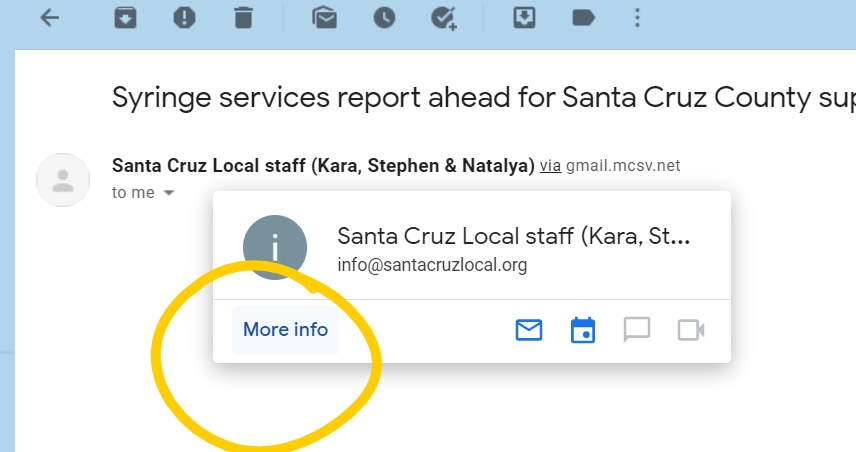
3. A panel will expand on the right of your window. Click the “add contact” icon at the top right of the panel. Now Santa Cruz Local is in your list of contacts and you should receive our emails. If you don’t see the “add contact” icon, then Santa Cruz Local may already be in your contact list.
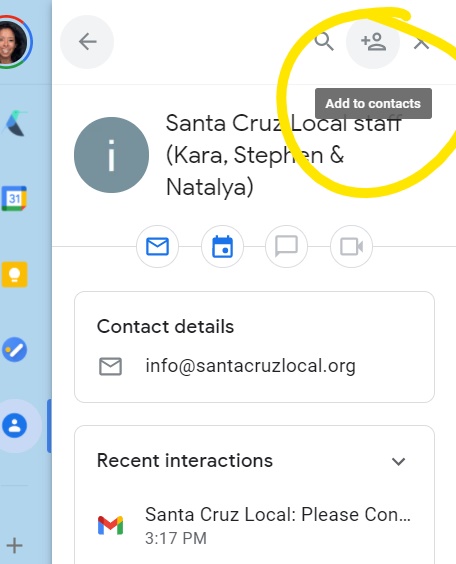
How to add Santa Cruz Local’s emails to your Gmail inbox
- If you find Santa Cruz Local’s email in your “Promotions” tab, drag the email to the “Primary” inbox tab.
- A pop-up window will appear. “Conversation moved to Primary. Do this for future messages from [email protected]?” Click yes. From now on, Santa Cruz Local’s newsletter should appear in your “Primary” inbox.
Yahoo
How to keep Santa Cruz Local’s emails out of Yahoo spam folders
- Click the spam folder. If you don’t see the spam folder, click “more” below the “sent” folder.
- Click on a Santa Cruz Local email in your spam folder.
- Click “Not spam” in the top menu bar. Future emails from Santa Cruz Local will appear in your main inbox.
How to add Santa Cruz Local to your Yahoo contacts list
- Open an email from Santa Cruz Local.
- Click on the three horizontal dots on the top menu bar. Click “Add sender to contacts.” Click “save” at the bottom right of your screen. This should prevent Santa Cruz Local’s emails from getting blocked.
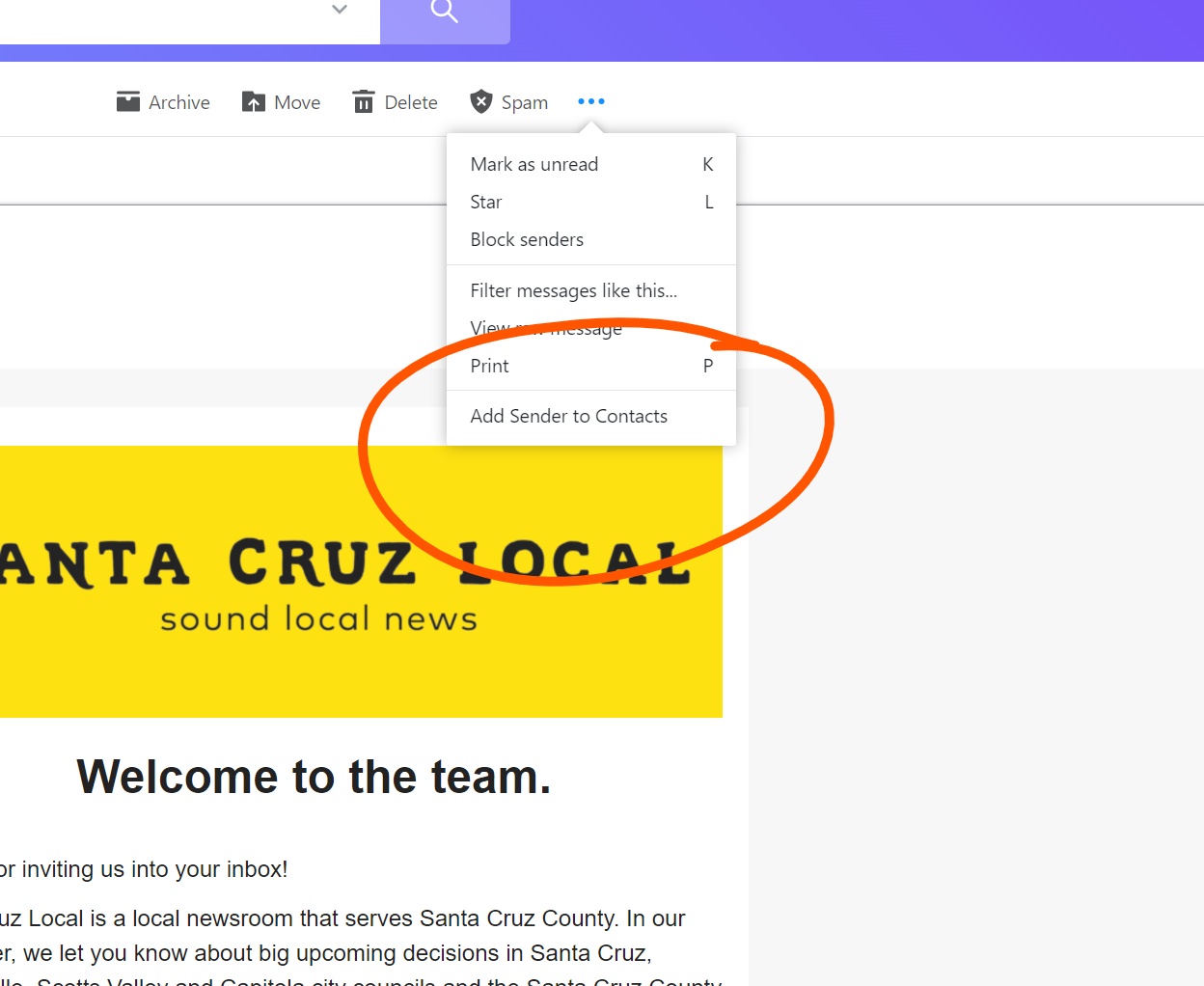
Hotmail / Outlook.com
How to keep Santa Cruz Local’s emails out of Hotmail spam folders
Cruzio
How to mark Santa Cruz Local’s emails as not spam in Cruzio webmail
- Log in to the control panel for your email address.
- Click “Manage Spam Filtering.”
- If you are a domain administrator, select your domain name.
- Click the wrench icon to the right of your email address.
- In the section “White List settings for mailbox,” enter “[email protected]” in the email address field. Click add. Now your Cruzio email address should accept Santa Cruz Local’s newsletter.Visit Cruzio’s troubleshooting page for more tips.
Comcast
How to mark Santa Cruz Local’s emails as not spam in Comcast email
- In Xfinity Connect, open the spam folder on the left menu bar.
- Select a Santa Cruz Local email in the spam folder.
- Click the “Not Spam” icon at the top of the page.
- Now emails from Santa Cruz Local should go to your inbox.
How to add Santa Cruz Local to contacts in Comcast email
- Click “Address book.”
- Click “New” and click “New contact.”
- Add [email protected]. Click “save.”